Unlocking the Power of Discord Bots: The Ultimate Guide
- Team Educatified
- Sep 16, 2023
- 3 min read
Updated: Oct 22, 2023

Discord, the popular communication platform tailored for gamers, has evolved into a thriving community hub for people with shared interests. One of its standout features is the ability to create custom bots, and automated companions that can perform various tasks within Discord servers. Whether you want to automate administrative tasks, enhance user experience, or add some fun and functionality, Discord bots are the way to go. In this blog post, we'll delve into the fascinating world of Discord bots and explore how to get started as a beginner.
What is a Discord Bot?
At its core, a Discord bot is an application that interacts with Discord servers via the Discord API. These bots can listen for specific events, respond to user commands, and perform various actions like sending messages, moderating content, playing music, and much more. The possibilities are limited only by your creativity and programming skills.
Why Create a Discord Bot?
Automation: Bots can perform routine tasks, such as welcoming new members, moderating chat, or providing information, saving server admins time and effort.
Enhanced User Experience: Bots can add fun elements like games, quizzes, or trivia. They can also provide valuable information or resources to server members.
Customization: You can create a bot tailored to your server's needs, ensuring it aligns perfectly with your community's interests.
Learning: Building and maintaining a Discord bot is an excellent way to improve your coding skills, especially if you're interested in JavaScript.
Getting Started with Discord Bots
1. Set Up a Discord Account
If you don't already have one, create a Discord account at Discord's website.
2. Create a Discord Application
Go to the Discord Developer Portal and log in with your Discord account.
Click on "New Application" and give your application a name. This name will become your bot's username.
In the left sidebar, click on "Bot" and then "Add Bot." Customize your bot's name and profile picture.
3. Obtain Your Bot Token
Under the "Token" section on your bot's page in the Developer Portal, click "Copy" to copy your bot's token. This token is crucial for authenticating your bot with the Discord API. Keep it safe and never share it publicly.
4. Set Up Your Development Environment
Before you start coding, you'll need to set up your development environment. Here's a quick checklist:
Install Node.js.
Create a new directory for your bot project.
Open a terminal/command prompt in your project directory.
Run npm init to create a new Node.js project (accept the default values).
Install the Discord.js library with npm install discord.js.
5. Write Your First Bot
Now, you're ready to start coding. Create a JavaScript file (e.g., bot.js) in your project directory and add the following code:
const { Client, Intents } = require('discord.js');
const client = newClient({ intents: [Intents.FLAGS.GUILDS, Intents.FLAGS.GUILD_MESSAGES] });
constTOKEN = 'YOUR_BOT_TOKEN'; // Replace with your bot's token client.on('ready', () => { console.log(`Logged in as ${client.user.tag}`); });
client.on('messageCreate', (message) => {
if (message.content === '!hello') {
message.reply('Hello! I am your friendly Discord bot.');
}
});
client.login(TOKEN);
Replace 'YOUR_BOT_TOKEN' with the token you copied earlier.
6. Invite Your Bot to a Server
To interact with your bot, you need to invite it to a server. Follow these steps:
Go back to the Discord Developer Portal.
In your application settings, click on "OAuth2" in the left sidebar.
Under "OAuth2 URL Generator," select the "bot" scope.
Choose the required permissions for your bot (e.g., "Read Messages," "Send Messages," "Manage Messages").
Copy the generated OAuth2 URL and open it in your web browser. You'll be prompted to select a server to invite your bot to.
7. Run Your Bot
In your terminal/command prompt, run your bot with the following command:
node bot.js
Your bot should now be online and responsive to the command !hello in the server you invited it to.
Customize and Expand
With your bot up and running, you can customize it further by adding more event listeners and commands. Discord.js provides extensive documentation to help you explore and unlock the full potential of your bot. As you gain experience, you can even experiment with more advanced features like databases, web APIs, and external integrations.
Conclusion
Creating a Discord bot is a rewarding journey that opens up a world of possibilities within the Discord platform. Whether you're building a helpful utility bot, a fun game bot, or anything in between, Discord bots have the potential to enhance your server's functionality and provide a unique experience for your community. So, dive in, experiment, and enjoy the process of bringing your bot to life in the exciting world of Discord.

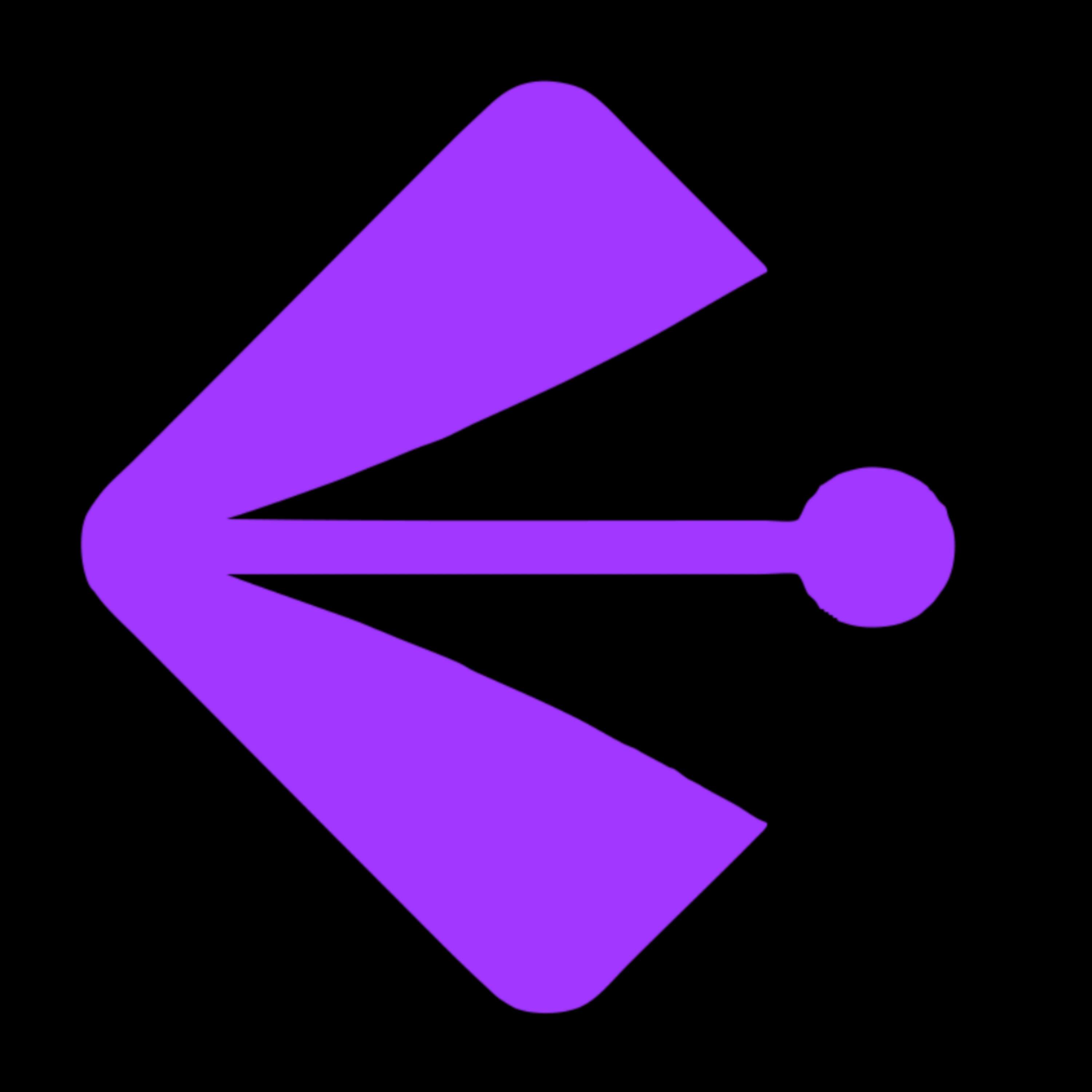



Comentarios